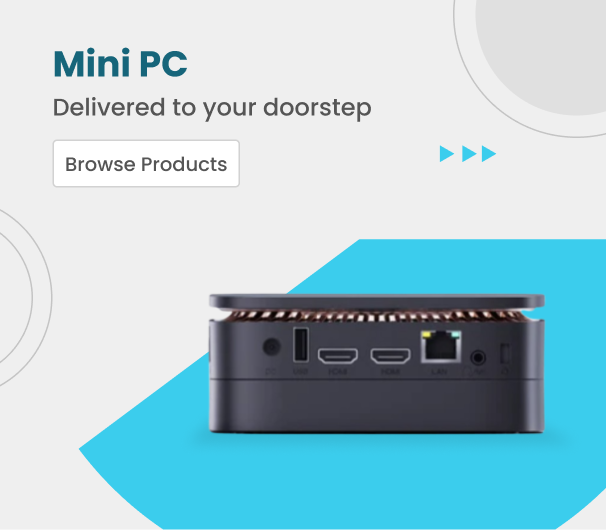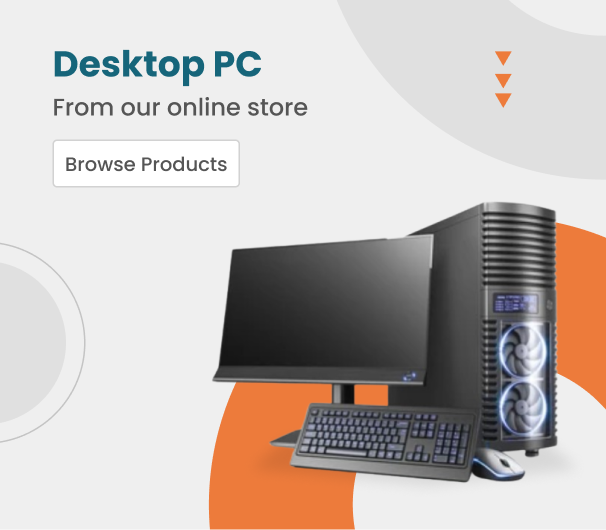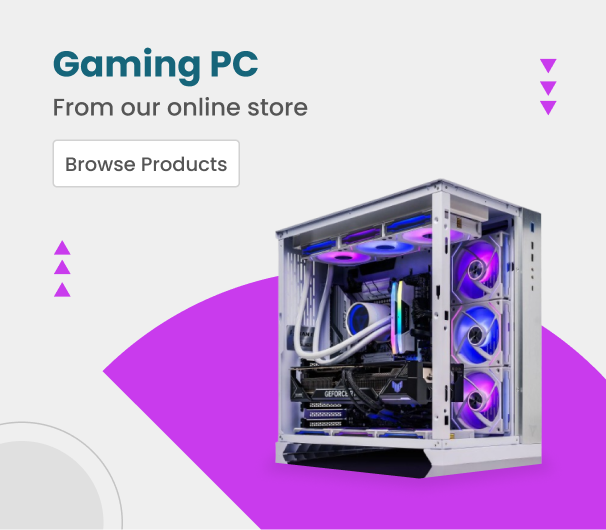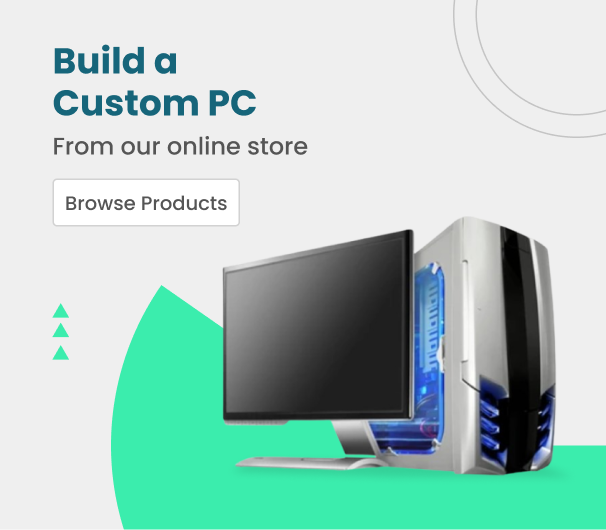Common Apple Watch Problems and Solution for It
5 Common Apple Watch Problems and How to Fix Them
Using Apple Watch reveals your sense of fashion and style. But sometimes, you may face common Apple Watch problems. After having problems with your Apple watch, you may become worried, but you can fix them very easily. Many versions of Apple watches are available in the market; however, the problems are not with all but certain models.
Here are some common Apple Watch problems
- Pairing Problems
- Charging problem
- Cannot send a message on Apple Watch
- Apple Watch is not tracking activities
- Apple Watch OS is not updating
Pairing Problems
Pairing your Apple Watch with your iPhone is simple and easy, but sometimes it shows problems while connecting. The problem may be due to the devices are not of the same models or not close enough to each other. Sometimes, the pairing problem may also be due to Wi-Fi connectivity.
How to fix the Apple Watch pairing problem
If your watch is not pairing automatically after turning the pairing option On, you can do it manually. First, you should restart your iPhone and reboot your Apple Watch. You can also restart either of the devices, but to get the best solution, you should reboot both. To reboot your Apple watch, follow the steps.
Step 1
Press and hold the side button
Step 2
You will see on the screen “Slide to Power off”.
Step 3
Slide to power your watch off
Step 4
Press again the side key to restart
Step 5
you will see an Apple logo on the screen
Now, bring your Apple Watch and iPhone together enough to pair them. If you cannot get any pairing after rebooting, you must reset your iPhone network setting. You can reset the networking setting by clicking on Setting, then on General, and then tap Reset Network Setting.
However, now may have fixed the pairing problem of your Apple Watch, but if you still cannot pair it, you need to Reset your Apple Watch before Resetting your Apple Watch back up your Apple Watch to your cloud account.
Charging Problem
Charging is also one of the common Apple Watch problems you must fix. When you keep your watch on charge and cannot see a green bolt on the screen, there are a few steps to follow.
Step 1
Check the adopter if it is rightly connected to the power plug. Also, check the charging cradle. There may also be a problem with the charging cable. So, to check the problem with your cable, check it on another device and another cable on your Apple Watch.
Step 2
If you still cannot charge your Apple Watch, try to reboot it forcefully. Hold the Digital Crown and side button to force rebooting until you see the Apple Logo.
After the procedure, you can easily charge your Apple Watch.
Cannot Send Messages on Apple Watch
Sometimes, you want to send a message on your Apple watch but cannot. So, it is also a common problem usually Apple Watch users face. But you can fix it easily.
You just need to turn Off & On your iPhone and Apple Watch. This procedure will fix sending iMessage problem. First, you need to check the iMessage on your iPhone and turn it off, and then on again. However, you can also try other methods.
Step 1
On your iPhone, tap on setting
Step 2
Tap on Messages
Step 3
Tap on Send and Receive
Step 4
Tap on Sign out
Step 5
Now, tap on Setting and Messages
Step 6
Turn iMessage Off and then On again
Step 7
Again, sign in by returning to Send and Receive, and use your Apple ID.
Apple Watch is Not Tracking Activities
Apple Watch has many features like tracking your activities, detecting your body temperature, etc. But, sometimes, it shows a common problem that the watch does not track these activities.
The common Apple Watch problem may be not tightening the watch to your wrist. Try to fix it to take the correct recording of the activities.
Also, check the fitness option on your watch; if it is turned Off, turn it On.
Apple Watch OS is Not Updating
One of the common Apple Watch problems is OS updating. If you cannot fix the Apple Watch OS update, follow these simple steps.
Step 1
Instantly, unpair your Apple Watch from your iPhone.
Step 2
Restart your Apple Watch
Step 3
Check again for OS updating
However, it will fix your problem. But you can also try another way to update the OS of your Apple Watch.
First, delete the Watch OS update, and redownload it. You can delete it from the My Watch tab.
Conclusion
Apple Watch may also show other problems that you need to fix. However, these were the most Common Apple Watch problems.
If you can find the solution here for your Apple Watch - Get the expert opinion for free.